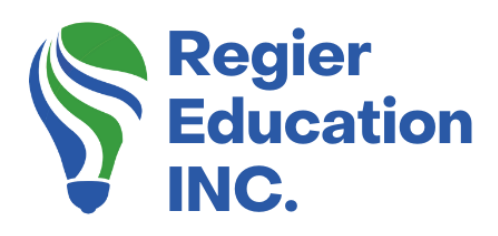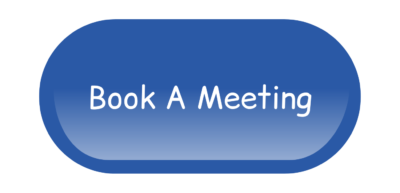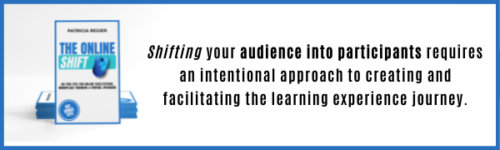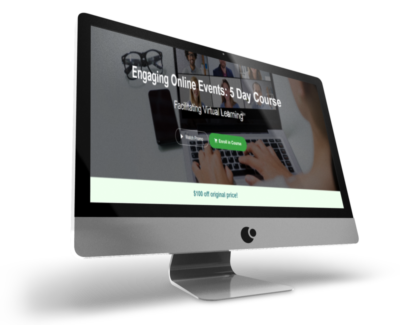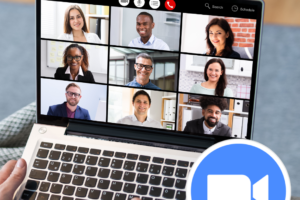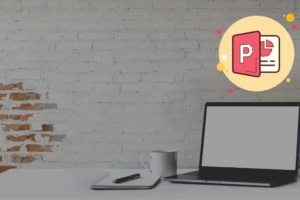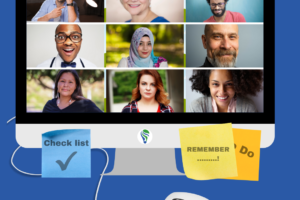Breakout Rooms
25 Quick tips to improve your Zoom online breakout rooms. This information will help you plan for an online meeting or learning experience with increased engagement and have things run smoothly. Breakout rooms are a great way to create engagement for your attendees and reduce a bit of online fatigue. We have all experienced getting a bit tired when listening to a speaker or trainer for long periods of time. Breakout rooms can break up the learning experience and make the content even more meaningful and memorable. Knowing the ins and outs of how breakout rooms work can go a long way in helping you to set yourself up for success when planning your next online session.
Today we’re going to take a look at 25 quick tips and best practices to ensure planning and facilitating your breakout rooms don’t cause you any undue stress.
25 Quick Tips for Zoom Breakout Rooms
#1
Navigation Rundown: It’s very important that your participants understand how to navigate Zoom and the breakout rooms before you get started. You can’t assume that everyone knows where all of the controls are or how to use them. Many of us have spent A LOT of time on Zoom in the past year but not everyone knows their way around, so it’s a good idea to provide them with navigation slides before the meeting begins and although it might be redundant information for some, you can bet that there will be a few people who appreciate you taking the time and effort to show them the basics.
#2
Clear Instructions: Before you set people up in their rooms, make sure they are aware of where to go, how to leave the room and get back to the main room after their breakout is over. Again, written instructions are great and visually seeing them ensures that your attendees are aware of how to find their way in and out of the breakout rooms. You can provide a slide, use a whiteboard, type it into the chat or supply a participant guide that they can print out ahead of time. In addition to saying the information, having it on a slide, you may also provide a participant guide.
#3
Take a Pic: It’s also a good idea is to invite people to take a picture of the instructions on a different device so they can refer back when necessary. If your participants don’t have a print out or guide to follow, they may not remember the question they were supposed to talk about. Having a reference on their phone from a picture can help. They also can’t see what you type in the chat, once they go into breakouts.
#4
Invite People to Turn on Their Mic and Camera: Telling people when and how to turn on their mic and camera will ensure that everyone has the opportunity to engage and participate to create an engaging learning experience.
#5
Chat Option in Breakouts: If you’re typing in the chat, please be aware that that chat is only available in that breakout room. It won’t follow you into other rooms, so if there’s info or a link that you need…remember to copy and paste it where you can find it again.
#6
Broadcast Messages: You can use broadcast messages to let people know that it’s time to move to another room, switch partners, etc. Keep a close eye out though, they’re quick and short messages.

#7
Look Around: Make sure that you take note of your breakout room name or number as well as how much time is left in your breakout. When you’re leaving, be sure that you click the correct button. There are buttons to leave the room or to leave the entire meeting.
#8
Multi-Share: In the advanced sharing options, you have the opportunity to have multiple participants sharing simultaneously. This is great if you want people to share their whiteboard or whatever they’re working on in their breakout session.
#9
Tools & Knowledge They Need: Make sure that everyone in attendance knows how to share their whiteboard, and how to annotate notes. Participants have to know how to save the annotation, if you want them to share it with you later on. Then they need to know where to find it and how to share it back with you.
#10
Reminder, Get Recorder’s Names: When everyone comes back from the breakout rooms, be sure that you know who took notes and have them send the notes back to the speaker. You will want to share the name and email so they know where to send the notes to when completed.
#11
Write Down Randomized Names: If you have a longer session and the breakouts are longer, you might have fewer people in each breakout but they’re randomized. It’s a good idea to keep track of everyone by writing down their names, especially if the groups are following multiple sessions,
#12
49 Groups +1: When you are supporting groups over 100 people, I recommend that you use no more than 49 groups, as the maximum is 50. You can have pairs, three, four or more in each room. I’ll explain why next…

#13
Randomized, Automatic + Move Co-hosts: I typically move co-hosts or speakers into one room (the extra room after the 49 for participants). This way they can leave the room and come back into the main room. This applies to ‘automatic’ moving people into breakouts option or settings. It makes it easier for participants.
#14
Rename extra room: You can rename the extra room the Green Room or Backstage and have your co-hosts, speakers or facilitators in this room and then move them where you need them to go.
#15
Co-hosts Knowledge: Make sure that your co-hosts know how to leave and return to the main room. The speaker or facilitator may also need to know how to move from room to room as a co-host. We can never assume that people know how to navigate their way around…take a few minutes to show them the ropes. Doing this as part of a tech check meeting is a good idea.
#16
Randomized + Join Room: Another way to move people around is not to click automatic, and let your participants click ‘join’. If you’re going this way, you must ensure that they all know how to leave the breakout room and come back to the main room again. Although when the breakouts are closed, in a few moments everyone will be forced back.
#17
Manual and Automatic: Another settings or set-up option is Automatic and manual, which is great for smaller groups, you can use manual, but don’t add your co-hosts, facilitators or speakers.
#18
Manual Without Co-hosts and automatic: To explain a bit further, when you have a smaller group and if you are able to manually set up your rooms, just don’t pick your co-hosts to go into a room. You can then click automated because you’ve added people manually and your co-hosts won’t get pulled into a room. If you plan for a break, and ask people to stay in the room, you can take care of this during that time, if you are facilitating and producing on your own.

#19
Considerations: When you’re making your choices for your breakouts as to how you want your participants or facilitators to get there, what do you need to communicate? What is easiest for them? Breakouts really do make a positive impact on the learning experience, but keep in mind that you may lose some people who are shy or tentative about joining a group activity.
#20
Those who leave: Give yourself time, or have a co-host or producer help, because there are times, when a group does not know each other well, or they have not been fully warmed up to the learning day, that they leave, just as the speaker starts talking about breakouts. There could be a variety of reasons why people leave, but you may need to do a quick VERY last minute shuffle.
#21
Breakouts Add a lot of Value: Whether your exercise is roleplay, discussion, communication or another activity about what’s being presented, breakout rooms provide a change from just watching a speaker share and make it much more interactive. But again, you may have a few people who drop off.
#22
Last Minute Corrections: Once you have everyone paired up in rooms, you may find that you have some people who are by themselves. This does take a moment to move people around, if you are opening the rooms and taking care of that after the rooms have started. People may be moved without any warning. You can explain the situation when they return, or pop into that room where some people were moved into it, to touch base.
#23
Check If Anyone is Alone: Regardless of whether you have set up manually or randomized, and you pulled out the speakers, you might need to quickly move people into another room so no one is by themselves. Just make sure to do this quickly so no one is left alone for too long. You can give instructions for them to click help if they end up alone, but don’t assume that they will ask for assistance. Be sure to check.
#24
Different Devices: Make sure that everyone gets a chance to talk and knows how to navigate their way around, especially if they’re on a phone. Here’s a video to help with that.
#25
Upload Notes and Documents: You can share documents in the chat. Watch for an in-depth upcoming video to show you how.
HOT BONUS TIP
Don’t do it alone: With these 25 tips for breakouts or our last blog with 10 tips on opening large group meetings, I don’t want you to feel stressed. There are a lot of decisions to make ahead of the meeting or training experience, to help it feel seamless for your participants. Once you have the flow and settings worked out, you have a good game plan! If you have the option to have someone co-host for you, this is a good way to move ahead. This way the facilitator/speaker can focus on the content and the participants and someone else can let people in, and set-up the breakout rooms. Just remember that the initial breakout room set-up is currently still completed by the ‘Host’ role.
25 Quick Tips for Zoom Breakout Rooms Video
I hope you find these quick tips for Zoom breakout rooms helpful. What to consider when planning and how to prepare as a host and facilitator for your next online learning experience.
UPDATE: You can also ‘unclick’ any cohosts when you have created randomized rooms, and move people automatically. Because you have unclicked the cohosts, or guest speakers, they won’t be moved into the rooms. Recommend testing this next time you are hosting a meeting with breakouts.
10 Tips for Opening Large Group Meetings. Please check out his fantastic blog as well.
Author
Patricia Regier, MEd is the Online Expert who’s built a career on the belief that training and online learning doesn’t have to be boring. As Owner of Regier Educational Services and with a Master of Adult Education, Patricia is known for making her audience feel empowered, engaged, courageous and confident. Her debut book and keynote, The Online Shift teaches newcomers to the online space and seasoned professionals alike how to optimize their online presence and maximize engagement. She’s tried, tested and refined using the latest behavioral science, research and psychology to make sure your next online experience is a hit!
Complimentary 15 Minute Meeting
To book Patricia as a speaker or consultant:
Please use the button above or email patricia@regiereducation.com
Online Course: ‘Engaging Online Facilitation Road Map’
Don’t Forget About: Our Free Quiz, about different learning preferences.
Engage Your Audience
- Sign-up for Facilitator Tips & Resources email member news
- Subscribe to our YouTube channel!
- Follow on Twitter & Instagram
- Like us on Facebook
- Pin this on Pinterest
- Share on LinkedIn
- Listen as a Podcast
To request more information about learning and development opportunities, or book Patricia as a speaker please use the contact form below or Email patricia@regiereducation.com