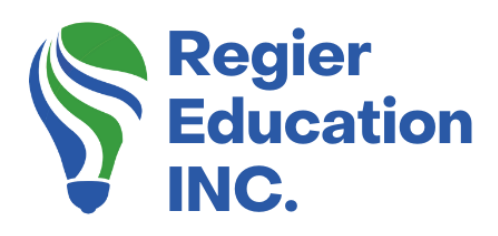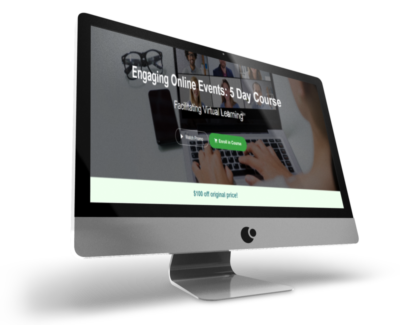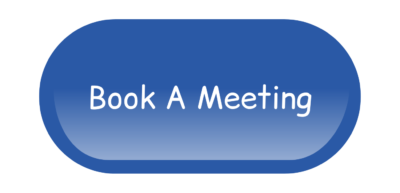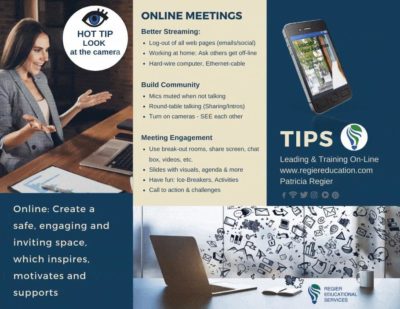Plan with your audience in mind.
When you’re presenting an online meeting or training session, how much time do you reserve for learning breaks? It’s recommended that you take at least a 5 to 10-minute break for every hour of online learning. You must keep in mind that your participants will need a bit of time for a bio break, to refresh their drink, grab something to snack on or just to get up and move around a bit. We should consider our audience and their context when designing learning experiences. Respecting our participants’ needs within an agenda or training outline improves engagement and this includes breaks. [Video towards the end of the blog.] Plus find additional tips within this post!
Learning breaks
When you are taking learning breaks online, during an education event or training session, it’s helpful to your participants to effectively communicate the return time. This may also apply to strategic planning sessions or online meetings. Here are five ways you can communicate breaks and return times, plus some tips to consider:
- 1) A visual countdown timer on the screen that shows exactly how much time is remaining before you begin the training session. You may want to record a video of the timer on your computer or an app you use. The next step can include embedding it into your PowerPoint or slide deck presentation. This allows you to continue sharing your screen without interruption. The visual reminder, is effective and efficient.
- 2) Another options is adding music to your timer. Don’t forget to share your computer sound. A caution is that people have different tastes in music, especially the auditory for solitary learners may need some quiet time during a pause. You can play something soft that is unlikely to bother anyone. However, sometimes you want to keep the energy upbeat, and if you have the license to use a playlist of songs, and it fits your context, you may play this. Do be aware that some people may turn off their sound, therefore consider the pros and cons to your choices.
- 3) An fun way to prompt your audience/participants back with music, for the final minute or even 30 seconds. A combination is helpful especially when there are longer breaks for lunch or a study session. Please communicate this expectation ahead of time and let people know that it’s time to come back when they hear the music start. You might want to start it at the two-minute warning to give everyone a chance to get resituated.
Auditory cues
- 4) You can make an announcement towards the end of the break, to provide a 5-minute, two-minute and/or one-minute warning when you’re about to resume. This is helpful even if you have a visual countdown timer on the screen.
- 5) Plus don’t forget to also consider different time zones, if your participants do not all live in the same region. Listing the return time with the time zone can also be helpful for people’s planning, this is more important for longer breaks. You may want to use the annotation tool in Zoom, if this is the platform you are using, to write the time on the slide.
Creating your countdown timer:
We shared the idea to add a countdown timer video into your PowerPoint presentation, but there are other ways that you can create a countdown timer…here are a few ideas:
- You can create slides in your PowerPoint that has the minutes/numbers listed on the screen. Then set up the slides to move forward automatically after each minute for your countdown.
- Canva has the option to create a presentation where you can use animation. Set each image to animate for one minute and have the numbers countdown on each image. You can download this like a video and play when needed, or insert into your slide deck.
- It’s also good to note that Canva offers a 30-minute timer video, that works really well for a self-study/breakout period or a longer learning breaks. There are also 10, 20 and 30-second timers available for when a shorter timer is all you need, such as for a live-stream.
- Plus you can use the countdown timer on your computer, and if you are training on Zoom, then use the advanced share option, to show only part of your screen. (Blog & Tutorial, for how to do this.)
Staying on track:
The countdown timer will allow those in attendance to know when their learning break is over, but it can also help your participants stay on track if they’re otherwise occupied or have left their computer. Especially if someone arrives late, and they are not sure where everyone is, a visual cue can help communicate, when perhaps you are taking a quick bio break. (If you have turned off the waiting room on Zoom, or have a co-host letting people into the meeting/training).
If people are taking a stretch break and they check-in on their computer, having a visual reminder is a great way to ensure people are ready to resume when you are. Plus a quick reminder, that if you are teaching in different time zones, it’s a good idea to have a clock on the screen with the time and time zone of when you want everyone to return and resume. Even when training an audience with multiple languages or translators, a timer is an easy way to make sure you keep your meeting on schedule. People won’t miss your important content and you can finish on time. And let’s face it, with so many online meetings and trainings breaks keep everyone happy! Learning breaks are an important part of your event planning. [Video, plus mini-tutorial within the video below.]
Countdown Timer for Online Breaks:
Regular Quick Tips & Full Tutorials
I share quick tips and tutorials with you, saving you time, and helping you create engaging online learning experiences! Keep following us on social media for regular quick tips, our videos for weekly insights and tutorials and our blogs to access added highlights! If you have not subscribed to our YouTube channel, we invite you to do this. It just lets you know when a new video is posted. Not all videos are included in blogs. However, our Blogs provide additional tips!
Online Course: ‘Engaging Online Learning Events’
Click for your exclusive offer
Don’t Forget About: Our Free Quiz, about different learning preferences.
Author
Patricia with Regier Educational Services, helping facilitators engage the variety of learning types in your online audience. Education includes a Master of Adult Education, a BA in Psychology, and twenty years experience developing and facilitating workplace, community and collaborative training. Online learning experience designer and facilitator. Utilizing teaching adults best practices, and innovative multi-media resources to emphasize your message. Engaging content creator, facilitator and online production partner.
Engage Your Audience
- Sign-up for Facilitator Tips & Resources email member news
- Subscribe to our YouTube channel!
- Follow on Twitter & Instagram
- Like us on Facebook
- Pin this on Pinterest
- Share on LinkedIn
- Listen as a Podcast
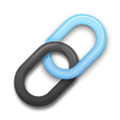 Affiliate Links:
Affiliate Links:
LATER Referral Program: https://later.com/r/7bb9ed
Canva Affiliate Link: https://www.canva.com/affiliates/CCCPR45
PresenterMedia Affiliate Link: https://bit.ly/2YqBk7H
ZOOM Affiliate Link: http://bit.ly/2DZ3gWE
CyberLink PowerDirector: https://bit.ly/2Tn4bZz
Tubebuddy: https://www.tubebuddy.com/PatriciaRegier
SurfShark VPN: https://surfshark.club/friend/8epqkB3N?locale=en
Melon Live Streaming APP: https://melonapp.com?ref=patricia
Want More Tips & Resources?
Join our email list, and gain access to downloads, resources and tools you can use, through our secret and exclusive member web page. Get this free two-page download, packed with TIPS, when you join the email list.
[social_warfare buttons=” “]
To request more information about learning and development opportunities, or book Patricia as a speaker please use the contact form below or Email patricia@regiereducation.com