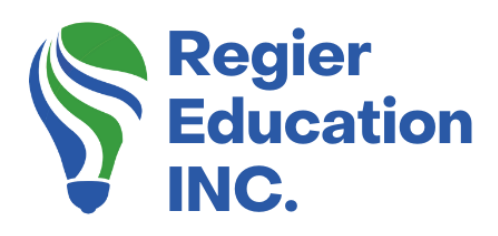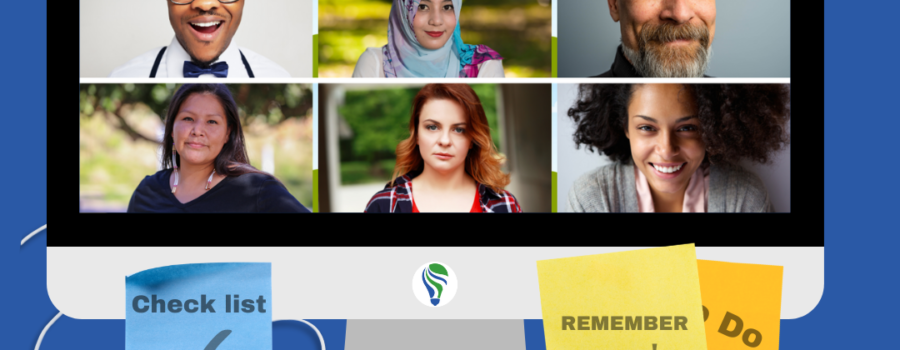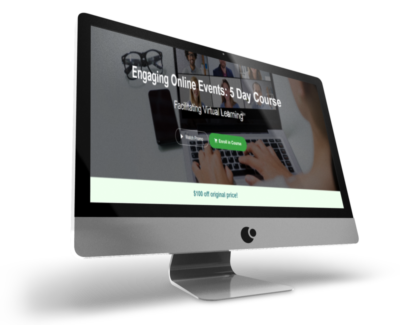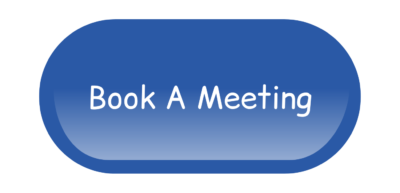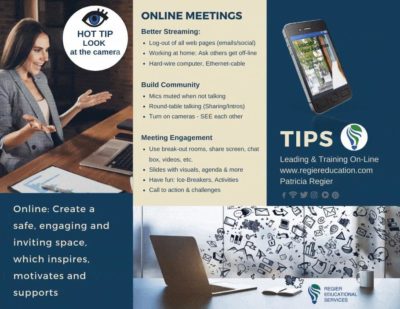Worried about starting your large online meetings?
We all know that when we have scheduled large online meetings, getting started is usually the most stressful time. While we make sure everyone has been admitted, we are also ensuring that things get going without a hitch. So, we’ve put together tips and best practices that will serve as your pre-event checklist and support smoother opening of large online meetings. These 10 quick tips will assist you when opening up the start to your large online meetings and learning events. Many of these tips cover the ‘behind-the-scenes’ actions that you are taking and your participants don’t know about your tech steps. You may also be asking your assistant or a production partner to take care of these actions so you can focus on your participants’ welcome and jump into the content. This can be a list of actions that you discuss with your co-host. [Read the blog, listen to the podcast or watch the video.]
Before Opening Large Online Meetings
#1
Let’s get the waiting room set up. Did you know that you can add your branding to the Zoom Meeting waiting room? Add your title and meeting description, so that when your participants join, it’s clear that they’re in the right place and at the right time. You can also add a nice welcome so that they know you’re happy they are attending this online meeting or training. Large online meetings begin with preparing before people arrive.
#2
Let your co-hosts or guest speakers in early so that you have time to do a tech check. Early entry also ensures that they are in the meeting and ready to get start on time. Confirm that their mic and camera are both working without any issues. You can also double check that they can share their slide deck, with sound, if they are playing a video as well. This step is important before you begin the process of opening large online meetings.
#3
If you have people arriving early, you can send messages in the chat, directly to the waiting room, to welcome them and let them know that you will be starting soon. Just keep in mind that people don’t see messages before they arrive, so you might want to send the welcome a few times as more people are arriving. You can also designate someone as a co-host that can help you send messages as people arrive. Communication before opening helps set the tone for the large online meetings and learning events.
#4
If you have a large group, you will want to be sure that you have clicked on the setting “mute upon entry” to ensure that you don’t have a room full of people who aren’t aware that we can hear their background noise. Let’s face it…we’ve all heard a person who forgot to mute themselves at one time or another. Especially with large online meetings, it can be harder to find who’s mic is unmuted. We want to stop any embarrassing moments and preserve the meeting recording.
#5
Have your shared screen ready ahead of time and your welcome slide or navigation slide showing. This will ensure that people know what to expect and how the meeting will proceed. This is where you can take care of any housekeeping that is needed before the meeting starts. Large online meetings and learning events include more people and therefore the potential for more questions and tech issues to respond to. Providing a supportive start can save you time and ensure people stay happy and focused on the content.

As You Start Your Large Online Meetings
#6
Open up the meeting early is an option. If you have a smaller group, you might not want to have the “mute upon entry” clicked so that people can have time for a bit of chit chat before you get started. This is a great way to get everyone engaged and start out on a friendly note. Even with large online meetings or learning events when people are on mute, and early opening can help people not feel alone in the waiting room for too long. Instead of having a few minutes of silence as people arrive, you can have music playing or a warm-up poll on the screen (alternative option to the housekeeping navigation slide). If your group is tech savvy and you have been meeting together regularly for a while, a warm-up poll fills the space as people tricky into the meeting. This is especially good for larger groups that are not going to chit-chat as they arrive.
#7
Turn off the waiting room is another option you can consider for large online meetings. Once you have opened the meeting, you will want to make sure that everyone has the ability to enter without disruption. For large online meetings, designating a co-host here to help is always a great idea. If you see some people having technical issues and they are leaving and returning, it can help to turn ‘off’ the waiting room at this point. You can always turn it back on, if there are any security issues. [However, DO have the waiting room on at the beginning, before you are ready to start the meeting.]
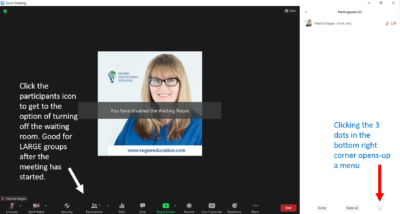
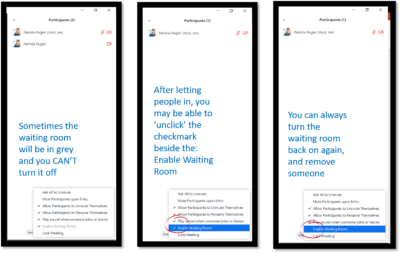
#8
This is the time that you will want to make sure that whoever is speaking is a the top of the gallery view. You can do this by reordering the video tiles and then click “follow host order”. This will allow everyone to see what the host sees. Ensuring that all the panelist speakers are at the top of the gallery view helps you find them in large online meetings.
#9
Now we want to be sure that your participants have any documents that they need before we continue with the agenda. You can add necessary documents right into the chat (if those settings are activated in your account). The participants will all have access to download them from there. Please keep in mind that when the late stragglers arrive, they won’t see any messages or documents posted in the chat before they arrived. (You may need to upload documents and post messages again).
#10
Time to get going, so let’s spotlight your speaker! You can add a co-spotlight for the person introducing your speaker as well as the keynote speaker, so they’re side-by-side on your screen. Something to keep in mind is that once you have spotlight them, you can’t reorder and move other panelists to the top. (Reorder and click follow host order, BEFORE you spotlight someone). Spotlight can especially help in large online meetings, because people shouldn’t be scrolling through the pages of thumbnails, and instead focus on the speaker.
10 Tips & Best Practices for Opening Large Online Meetings
So moving through these steps to ensure a smooth opening to your online meeting will help you to create a memorable learning experience for all of your attendees and lower the stress level before you get going. We hope that you will use this as a checklist to help you start your large online meeting or webinar.
Regular Quick Tips & Full Tutorials
I share quick tips and tutorials with you, saving you time, and helping you create engaging online learning experiences! Keep following us on social media for regular quick tips, our videos for weekly insights and tutorials and our blogs to access added highlights! If you have not subscribed to our YouTube channel, we invite you to do this. It just lets you know when a new video is posted. Not all videos are included in blogs. However, our Blogs provide additional tips!
Online Course: ‘Engaging Online Learning Events’
Click for your exclusive offer
Don’t Forget About: Our Free Quiz, about different learning preferences.
Author
Patricia with Regier Educational Services, helping facilitators engage the variety of learning types in your online audience. Education includes a Master of Adult Education, a BA in Psychology, and twenty years experience developing and facilitating workplace, community and collaborative training. Online learning experience designer and facilitator. Utilizing teaching adults best practices, and innovative multi-media resources to emphasize your message. Engaging content creator, facilitator and online production partner.
Engage Your Audience
- Sign-up for Facilitator Tips & Resources email member news
- Subscribe to our YouTube channel!
- Follow on Twitter & Instagram
- Like us on Facebook
- Pin this on Pinterest
- Share on LinkedIn
- Listen as a Podcast
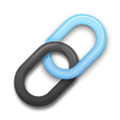 Affiliate Links:
Affiliate Links:
LATER Referral Program: https://later.com/r/7bb9ed
Canva Affiliate Link: https://www.canva.com/affiliates/CCCPR45
PresenterMedia Affiliate Link: https://bit.ly/2YqBk7H
ZOOM Affiliate Link: http://bit.ly/2DZ3gWE
CyberLink PowerDirector: https://bit.ly/2Tn4bZz
Tubebuddy: https://www.tubebuddy.com/PatriciaRegier
SurfShark VPN: https://surfshark.club/friend/8epqkB3N?locale=en
Melon Live Streaming APP: https://melonapp.com?ref=patricia
Want More Tips & Resources?
Join our email list, and gain access to downloads, resources and tools you can use, through our secret and exclusive member web page. Get this free two-page download, packed with TIPS, when you join the email list.
[social_warfare buttons=” “]
To request more information about learning and development opportunities, or book Patricia as a speaker please use the contact form below or Email patricia@regiereducation.com