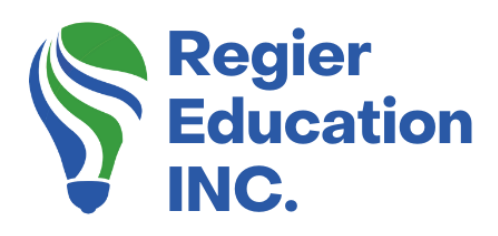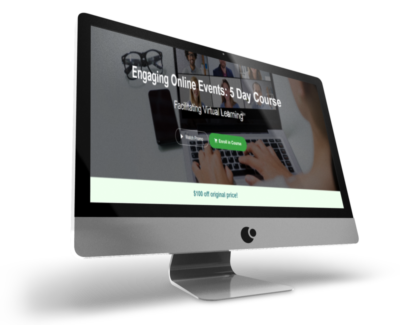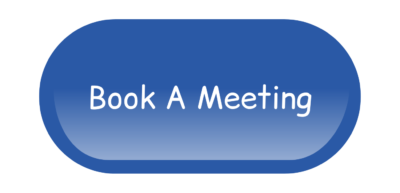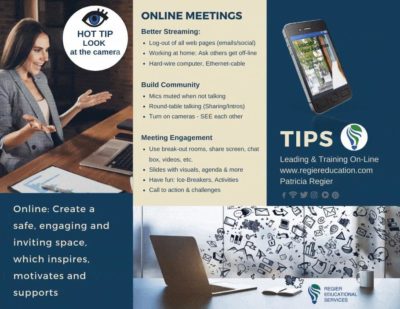The Easiest Screen Recorder!
Last week I showed you how to use OBS as a screen recorder in Zoom, or another platform you are using for facilitating learning. Then I found another screen recorder option that seems to be the easiest to train others on how to use it. Firstly, you may be wondering why am I showing you how to use a screen recorder. Zoom has a great recording option, which is easy to use and share! However, if you are wanting to facilitate a role-play clinic, and need to record and play it back to your participants immediately, then you need another option.
Free or paid version?
The easy screen recorder Fonepaw has a free version, but I am going to opt for a one-month paid subscription as the free version only allows a 3-minute recording. Once I paid for my subscription, I downloaded the file, and installed the program.
Why do we screen record?
A screen recorder like this could be a great solution for many of you if you’re thinking of screen recording in your breakout rooms, or online facilitation where you would like to record some role-plays and play it back in real-time to use as a learning tool. Screen recorders are also great if you’re trying to show someone else the steps on how to do just about anything on your computer. I have been using CyberLink Power Director to screen record and edit my tutorials for years! However I found FonePaw even easier when teaching someone else how to screen record.
FonePaw set-up…
Now that we have the program installed on our computer, we can set it up. First, you will have to register your product online. When you open up the FonePaw Icon, you will click on the Register button. This is where you will add your email address and registration code. [You will find the registration code in your email.] After you’ve completed your registration you can click on Video Recorder and Full Screen. If you are using just one screen, you might want to click on custom instead. This will give you the ability to show more than one thing on your screen, such as a Zoom meeting on one side and something else on the other side. It’s nice to have that option. Plus, don’t forget to make sure your mic AND computer sound is also activated.
Hot Tip: I ended up using the custom option recently so that I didn’t have my pop-up email notifications showing up in the screen recording. I kept my emails open because I was producing and people needed an alternate option to connect with me, if they were having technical difficulties.
Recording
After you are set-up, simply click on the Record button. You will then see the control panel at the bottom of your screen. This panel won’t disappear but gives you the freedom to pause or stop recording at any time. As soon as you hit stop, what you have recorded will pop up on your screen. Next you can save it and then play it. You can also re-record if you’re not happy with what you have captured. Please note that there is a 3-second delay after you hit the record button.
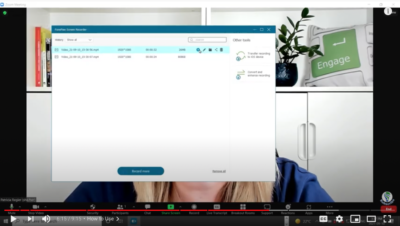
Any time you stop recording, it will show you the screen where you can save your file or record more. When you want to record, you can set up your sound by clicking on the speaker icon and then choose where you want your sound to come from. You can also choose which mic you’re using to record with and be sure that you turn it on.
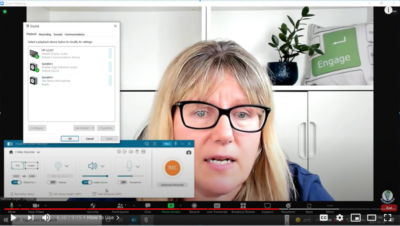
This entire process from download to getting it all set up and working took me less than 15 minutes! You can watch each step in the video tutorial – which was a screen recording. This easy screen recorder is a great facilitator tool to have!
FONEPAW SCREEN RECORDER TUTORIAL
FYI
Where to get FonePaw: https://www.fonepaw.com/store/buy-screen-recorder.html (Not an affiliate link).
If you try it for one month, and don’t want to continue, you need to go to https://paddle.net/ to request a cancellation via their virtual assistant. You need to give them the amount you paid for your one month, and the email you used.
I hope you found these tips and tutorials helpful! My goal each week is to give you some lightbulb, ‘ah ha’ learning moments that will help you facilitate engaging learning experience for your audience to turn them into participants.
If you missed the last blog:
How to Use OBS to Record Zoom – In case you missed it, check out his fantastic blog and video as well! It’s about OBS, which is another option for a screen recorder.
Regular Quick Tips & Full Tutorials
I share quick tips and tutorials with you, saving you time, and helping you create engaging online learning experiences! Keep following us on social media for regular quick tips, our videos for weekly insights and tutorials and our blogs to access added highlights! If you have not subscribed to our YouTube channel, we invite you to do this. It just lets you know when a new video is posted. Not all videos are included in blogs. However, our Blogs provide additional tips!
Online Course: ‘Engaging Online Learning Events’
Click for your exclusive offer
Don’t Forget About: Our Free Quiz, about different learning preferences.
Author
Patricia with Regier Educational Services, helping facilitators engage the variety of learning types in your online audience. Education includes a Master of Adult Education, a BA in Psychology, and twenty years experience developing and facilitating workplace, community and collaborative training. Online learning experience designer and facilitator. Utilizing teaching adults best practices, and innovative multi-media resources to emphasize your message. Engaging content creator, facilitator and online production partner.
Engage Your Audience
- Sign-up for Facilitator Tips & Resources email member news
- Subscribe to our YouTube channel!
- Follow on Twitter & Instagram
- Like us on Facebook
- Pin this on Pinterest
- Share on LinkedIn
- Listen as a Podcast
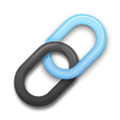 Affiliate Links:
Affiliate Links:
Jackery Battery Back-up System: https://www.jackery.com?aff=567
Canva Affiliate Link: https://www.canva.com/affiliates/CCCPR45
PresenterMedia Affiliate Link: https://bit.ly/2YqBk7H
ZOOM Affiliate Link: http://bit.ly/2DZ3gWE
CyberLink PowerDirector: https://bit.ly/2Tn4bZz
Tubebuddy: https://www.tubebuddy.com/PatriciaRegier
SurfShark VPN: https://surfshark.club/friend/8epqkB3N?locale=en
Melon Live Streaming APP: https://melonapp.com?ref=patricia
LATER Referral Program: https://later.com/r/7bb9ed
Want More Tips & Resources?
Join our email list, and gain access to downloads, resources and tools you can use, through our secret and exclusive member web page. Get this free two-page download, packed with TIPS, when you join the email list.
[social_warfare buttons=” “]
To request more information about learning and development opportunities, or book Patricia as a speaker please use the contact form below or Email patricia@regiereducation.com