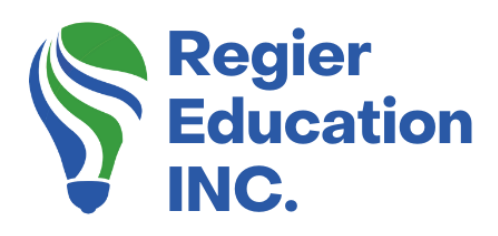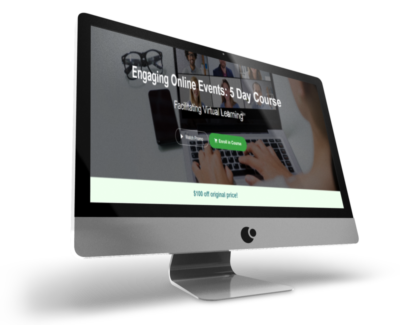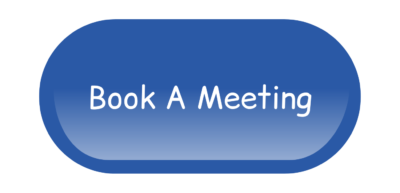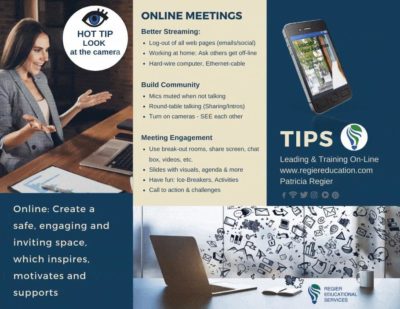Latest Zoom Hot New Feature!
Zoom has a brand new feature that will be fantastic for facilitators to use! You can now share screen, from the main room, into the breakout rooms! I explore this latest option in the video below and listed some quick tips. Was this new share screen option on your Zoom wish list?
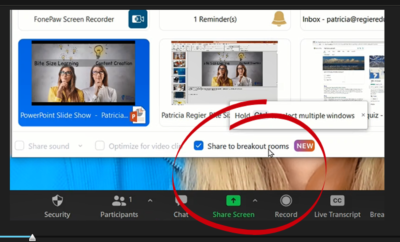
Why This Is Great
Sharing screen into the breakouts is a fantastic option if you have a case study that everyone is reviewing, or to share the breakout questions, as a visual prompt. You could also use the share white board option, to type or annotate, and use this as part of a get to know you game or icebreaker fun activity. You can also just have a picture visual that prompts discussion or reminds people what case study they are reviewing in their workbook. Then you can compare answers or responses when everyone is back in the room. What options or ideas do you have for this New Share Screen feature?
Important Aspects to Consider:
- Everyone MUST be updated to the latest version of Zoom. (How to Update Zoom)
- Host or Co-host can share screen from the main room into the breakouts
- You have to have the breakout rooms launched first and then you will see this option
- All breakouts get the same shared screen
- You can share white board, and you as the host can draw something or type something, but you can’t see people in the rooms, and you can hear them.
- The breakout room participants cannot annotate on your shared screen
- There is NO sound, if you share a video, it needs to be one that has purpose without sound
- If your participants are sharing screens in breakouts, you will be over-riding this. (Communicate ahead of time)
- If you are already sharing screen and then send your participants into breakouts, you don’t have to stop share and share again. You can use the … More option in the floating Zoom menu bar. (See below)
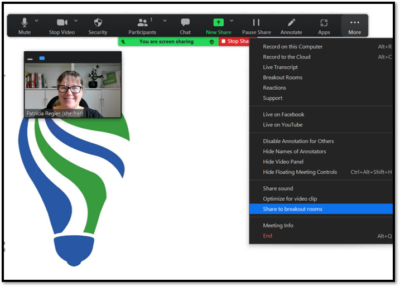
Keep in Mind
This shared screen will shift how people see each other in the breakout. Therefore consider the dynamic and outcomes you want to facilitate. It’s great to have the prompt questions up for a short amount of time, and then stop sharing so everyone can just see each other and chat. You want to tell your participants ahead of time, before sending them into the breakouts that the shared screen will be for a short time. You can use the broadcast message in addition to the shared screen to let people know, you are stopping the share soon.
Video Tutorial and First Look
If you missed it:
The Easiest Screen Recorder – In case you missed it, check out his fantastic blog and video as well! It’s about an easy screen recorder, which could be useful if you are running a video roll-playing clinic as part of your training curriculum.
We also have additional blogs and video tutorials about Zoom, Breakout Rooms and How To Share Screen with Slides, and Music:
My goal each week is to give you some lightbulb, ‘ah ha’ learning moments that will help you facilitate engaging learning experience for your audience to turn them into participants.
Regular Quick Tips & Full Tutorials
I share quick tips and tutorials with you, saving you time, and helping you create engaging online learning experiences! Keep following us on social media for regular quick tips, our videos for weekly insights and tutorials and our blogs to access added highlights! If you have not subscribed to our YouTube channel, we invite you to do this. It just lets you know when a new video is posted. Not all videos are included in blogs. However, our Blogs provide additional tips!
Online Course: ‘Engaging Online Learning Events’
Click for your exclusive offer
Don’t Forget About: Our Free Quiz, about different learning preferences.
Author
Patricia with Regier Educational Services, helping facilitators engage the variety of learning types in your online audience. Education includes a Master of Adult Education, a BA in Psychology, and twenty years experience developing and facilitating workplace, community and collaborative training. Online learning experience designer and facilitator. Utilizing teaching adults best practices, and innovative multi-media resources to emphasize your message. Engaging content creator, facilitator and online production partner.
Engage Your Audience
- Sign-up for Facilitator Tips & Resources email member news
- Subscribe to our YouTube channel!
- Follow on Twitter & Instagram
- Like us on Facebook
- Pin this on Pinterest
- Share on LinkedIn
- Listen as a Podcast
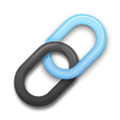 Affiliate Links:
Affiliate Links:
Jackery Battery Back-up System: https://www.jackery.com?aff=567
Canva Affiliate Link: https://www.canva.com/affiliates/CCCPR45
PresenterMedia Affiliate Link: https://bit.ly/2YqBk7H
ZOOM Affiliate Link: http://bit.ly/2DZ3gWE
CyberLink PowerDirector: https://bit.ly/2Tn4bZz
Tubebuddy: https://www.tubebuddy.com/PatriciaRegier
SurfShark VPN: https://surfshark.club/friend/8epqkB3N?locale=en
Melon Live Streaming APP: https://melonapp.com?ref=patricia
LATER Referral Program: https://later.com/r/7bb9ed
Want More Tips & Resources?
Join our email list, and gain access to downloads, resources and tools you can use, through our secret and exclusive member web page. Get this free two-page download, packed with TIPS, when you join the email list.
[social_warfare buttons=” “]
To request more information about learning and development opportunities, or book Patricia as a speaker please use the contact form below or Email patricia@regiereducation.com