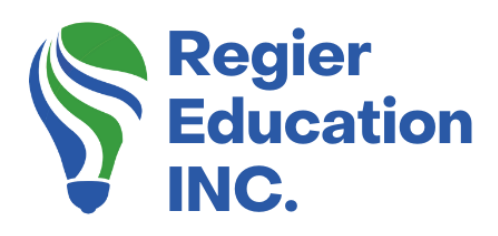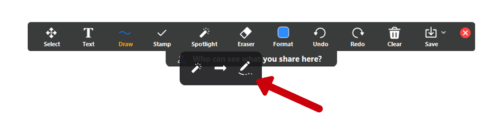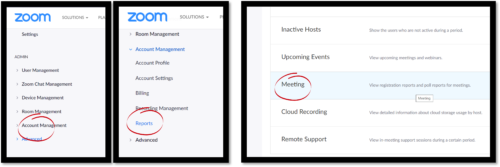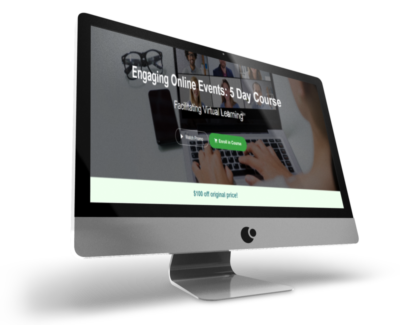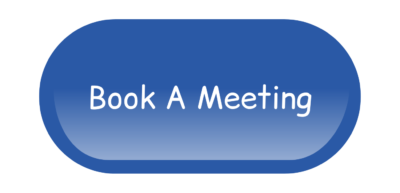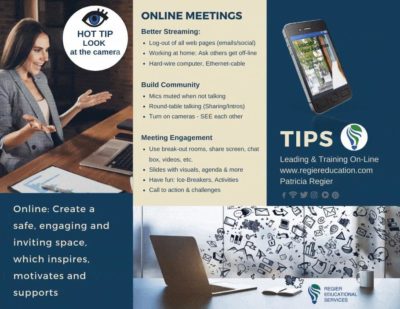5 New Zoom features for 2022!
I get so excited when I see new Zoom features that will help you facilitate more engaging meetings! You will want to know about these 5 new options as you lead meetings and training this year! These 5 new Zoom features are all sure to turn your audience into participants! Five features are listed below, plus our video tutorial demonstrates, and a few bonus pro tips are shared too! [The latest Zoom Meeting version at the time of this blog/video is 5.9.1]
#5: The Vanishing Pen
Firstly, our number five new Zoom feature is the Vanishing Pen. This is a new annotation feature that works well if you want to underline something on your screen or circle something on a slide while you’re presenting. You can draw on it and it quickly disappears. Fantastic for showing quick points within your documents too.
Spotlight / Arrow / Vanishing Pen: Turn your cursor into a spotlight or arrow, and now a pen.
- Spotlight (only available if you started the shared screen or whiteboard): Displays your mouse pointer to all participants when your mouse is within the area being shared. Use this to point out parts of the screen to other participants.
- Arrow: Displays a small arrow instead of your mouse pointer. Click to insert an arrow that displays your name. Each subsequent click will remove the previous arrow placed. You can use this feature to point out your annotations to other participants.
#4: Focus Feature
Our number four new Zoom feature is the Focus Feature.”Focus mode is designed with the digital learning environment in mind, allowing students to stay attentive or work on their tasks while under supervision, without being distracted by others and their tasks. This feature gives the host and co-hosts view of all participants’ videos without other participants seeing each other. This extends into screen sharing, as the host and co-host can view and switch between each participant’s shared screen, while the participants can only view their own content. If the host finds a participant’s content should be shared with others” (from Zoom Support.us), they can easily begin sharing the participant’s screen with others. Focus Mode can be found in More in the in-meeting toolbar.
Besides the host, co-hosts, and participants spotlighted by the host, participants in focus mode can still see their own video but only see other participants’ names, their nonverbal feedback or reactions, and hear them when unmuted.
If enabled, hosts also have the ability to schedule meetings with focus mode, so that the meeting automatically starts with focus mode on.
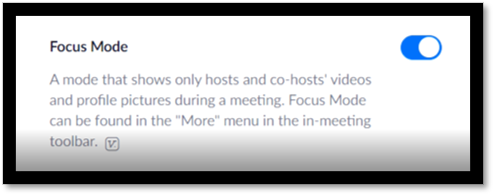
#3: Advanced Polls & Quizzes
Our number three new Zoom feature is the Advanced Polls and Quizzes. This new feature gives some fantastic new and fun options. However, you will want to be sure that everyone is using the latest Zoom version. It’s always a great idea to have your participants update Zoom before they join in on your program just to ensure they have access to any new features that you want to use.
“The polling feature for meetings allows you to create single choice or multiple choice polling questions, while advanced polling adds matching, ranked-choice, short answer, and long answer options. You can also set correct answers to have the poll function as a quiz.” (from Zoom Support.us)
“You will be able to launch the poll during your meeting and gather the responses from your participants. Full details of the poll results, such as each participant’s answers and submission times, are contained in the polling reports, which are available after the meeting by default but can also be made available during the live session. Polls can also be conducted anonymously if you do not wish to collect participant information with the poll results.” (from Zoom Support.us)
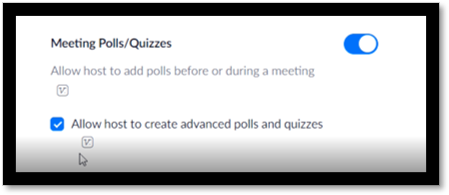
#2: End Meeting Survey
Our number two new Zoom feature is the End of Meeting Survey.”With the end-of-meeting experience feedback survey feature enabled, meeting participants are prompted to click either thumbs up or thumbs down when a meeting ends. You can choose to display the end-of-meeting experience feedback survey either after every meeting or for meetings randomly. Feedback survey information is collected and provided to the account administrator for analysis and improvements.” (from Zoom Support.us)
“To enable the end-of-meeting feedback survey, you must turn on Feedback to Zoom, which adds a Feedback tab to your desktop client and mobile app settings page. This allows you to send Zoom feedback at any time about your meeting experience or about the Zoom desktop client or mobile app.” (from Zoom Support.us)
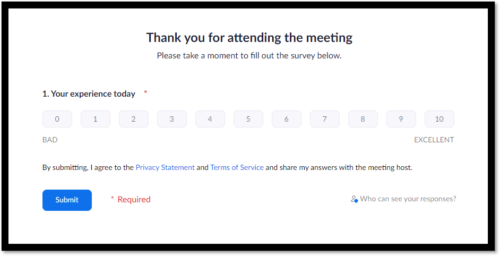
#1: Presentation Slide Control
Finally, our number one and final new Zoom feature that we are talking about today is the Presentation Slide Control. This is a brilliant new feature, that is an answer to many facilitator’s wish list! You or your cohost can both pass control back and forth to advance your slides.
Caution when using a new feature is that it’s good to test it out ahead of time, with who you are sharing the slides. Double-check if you:
- Use PowerPoint (Windows) or Keynote (Mac).
- Sharing slides via Google or sharing a slide deck from your computer.
- Do you have embedded videos or other aspects?
If you have other participants presenting portions of your slides, you can give them control in Zoom, so that they can control the slideshow on their end, without needing to ask you to move the slides forward. “Note: This option will only be available when you are in presentation mode.” (from Zoom Support.us)

Wrap-up
To wrap up, I think these 5 New Zoom Features could be a game-changer! You may work with different client groups that like one platform above another. This often happens when they started learning one platform. Or their workplace and tech team may have decided on the platform they have to use. If you are now told that WebEx is great for being able to share the slides back and forth between speakers (Which is a great option), Zoom now has this too. If you may have been told that MS Teams have some great other poll options, now Zoom has that too. Which is your favourite of the 5 new Zoom features that you are going to test out? Please let me in the comments of the YouTube video. Thank you for reading, watching or listening to this great news! And don’t forget to update your Zoom!
Bonus Pro Tips & Tutorials:
Additional Tutorials mentioned in the video:
How to update: https://youtu.be/M6ILio2sC2g
Polls: https://youtu.be/jKL_Jr_slUM
Share to Breakouts: https://youtu.be/1g-CXEYnSC8
Immersive View: https://youtu.be/2X5oCzGHRHs
Zoom Apps: https://youtu.be/1Uwr8mujNkw
Video & Podcast
Check out our other videos…
Our YouTube channel offers tutorials on various topics, including Zoom, Canva and many other platforms. We also provide Quick Pro Tips for Virtual Facilitators. If you would like me to create a YouTube tutorial or video about a particular topic, I welcome your comments below any of our videos on YouTube.
If you missed it, here’s the blog post from last week: 3 Productivity Tips for StreamDeck
‘Virtual Facilitator Course’
Turn your audience into participants!
Plus take our Learning Types Quiz
Regular Quick Tips & Full Tutorials
I share quick tips and tutorials with you, saving you time and helping you create engaging online learning experiences! Keep following us on social media for regular quick tips, our videos for weekly insights and tutorials and our blogs to access added highlights! If you have not subscribed to our YouTube channel, we invite you to do this. It just lets you know when a new video is posted. Not all videos are included in blogs. However, our Blogs provide additional tips!
Author
Patricia Regier is the founder of Regier Educational Services. Expertise in helping facilitators engage the variety of learning types in your audience. Education includes a Master of Adult Education, a BA in Psychology, and twenty years experience developing and facilitating workplace, community and collaborative training. Learning and Development Consultant, Facilitator, and Master Virtual Producer. Utilizing teaching adults best practices, and innovative multi-media resources to emphasize your message.
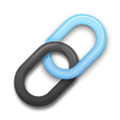 Affiliate Links can be found under the description of the video on YouTube, or on our LINKS library page.
Affiliate Links can be found under the description of the video on YouTube, or on our LINKS library page.
Want More Tips & Resources?
Join our email list, and gain access to downloads, resources and tools you can use through our secret and exclusive member web page. Get this free two-page download, packed with TIPS, when you join the email list.
To request more information about learning and development opportunities or book Patricia as a speaker, please use the contact form below or email patricia@regiereducation.com
Engage Your Audience
- Sign-up for Facilitator Tips & Resources email member news
- Subscribe to our YouTube channel!
- Follow on Twitter & Instagram
- Like us on Facebook
- Pin this on Pinterest
- Share on LinkedIn
- Listen as a Podcast