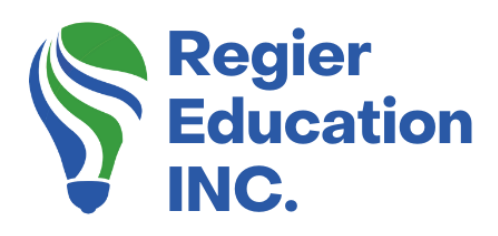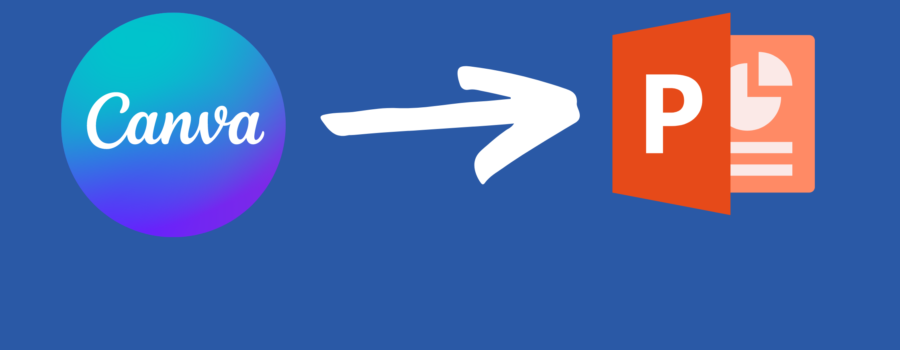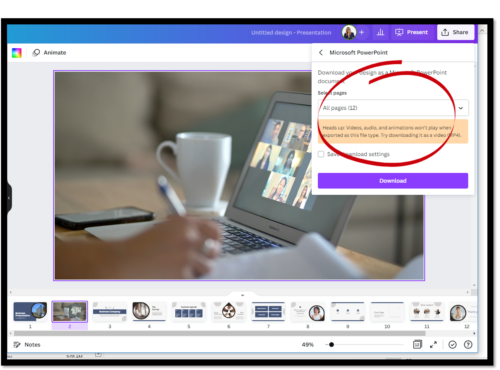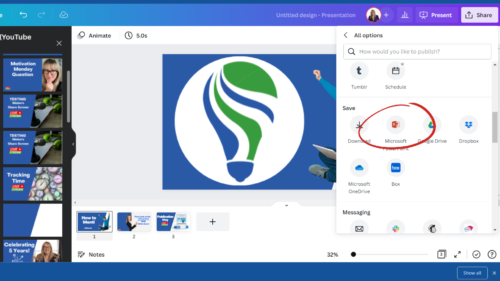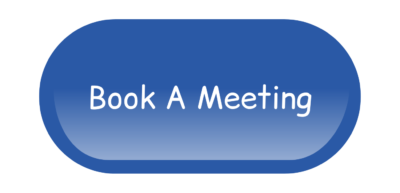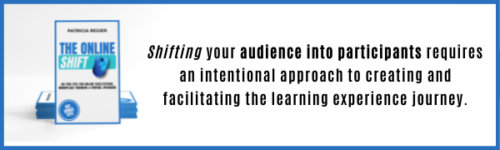Quick Video Tutorial
Sometimes when a client asks a question, it’s a great opportunity for me to create a short video tutorial to help them and others. So recently when I was asked about downloading a Canva Presentation and converting it to PowerPoint, I created this quick tutorial. I hope you find this step by step guide for how to turn Canva slides into PPT helpful!
Canva can pretty much do it all!
Canva has come a long way since its inception and you can now create some pretty amazing things on their platform. From graphics to social media posts, slide presentations and videos, I have come to rely on it for so many things.
Canva Presentations
The Presentations option in Canva is a great way to create a slide presentation as you have access to so many different layouts, images, etc. It’s a quick and easy program to follow and the results can be stunning!
However, if you created animations (moving text) etc. in your presentation slides in Canva, those will not download, when you save as a PowerPoint. You may need to edit your slide deck for those options after you download. You can still download an individual slide with a video as an MP4 file and insert that into your slide deck afterwards.
How to download your Presentation
Now it’s time to download your beautiful creation. You will see the Share button in the top right corner. This is where you can copy a link to share your file or download it. When you click the Share button, you will see a variety of options. The one that may save you time, is to download your slides as a PowerPoint slide deck in one download.
Click MORE…
Click on the Share button and scroll down until you see …More. When you click on More, you will scroll down until you see the PowerPoint icon and click on that. Now you can easily download your presentation as a PowerPoint file and save it to your computer.
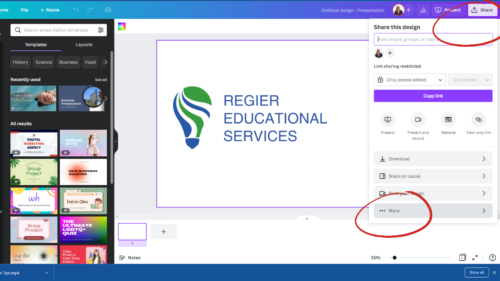
Canva Slides into PPT
This was your step-by-step guide and tutorial for how to turn your Canva Slides into PPT. If you don’t have a Canva account, you can sign up for a free account with Canva, or the paid Canva Pro Plan. In my opinion, the Pro options are 100% worth it! NEW Canva Affiliate Link: https://partner.canva.com/PRegier
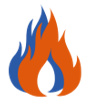 Hot Bonus Tip:
Hot Bonus Tip:
You can also present your slides right from Canva! Just click the Present button beside the Share button at the top right corner. We have blogs and tutorials about how to use Canva too.
Download Canva Slides as PowerPoint Video
In case you missed it, here’s the previous blog post: How to Menti: Embed a Word Cloud Into a PowerPoint Slide
Author
Patricia Regier, MEd is the Online Expert who’s built a career on the belief that training and online learning doesn’t have to be boring. As Owner of Regier Educational Services and with a Master of Adult Education, Patricia is known for making her audience feel empowered, engaged, courageous and confident. Her debut book and keynote, The Online Shift teaches newcomers to the online space and seasoned professionals alike how to optimize their online presence and maximize engagement. She’s tried, tested and refined using the latest behavioral science, research and psychology to make sure your next online experience is a hit!
Complimentary 15 Minute Meeting
To book Patricia as a speaker or consultant:
Please use the button above or email patricia@regiereducation.com
Regular Quick Tips & Full Tutorials
- Sign-up for Facilitator Tips & Resources email member news
- Subscribe to our YouTube channel!
- Follow on Twitter & Instagram
- Like us on Facebook
- Pin this on Pinterest
- Share on LinkedIn
- Listen as a Podcast
- Take the Learning Quiz
- Register for our Course
- Additional resources