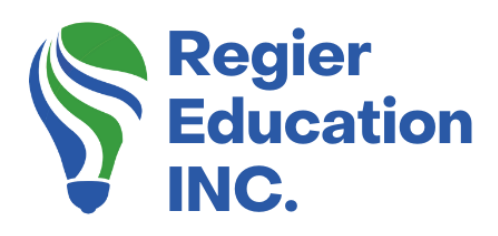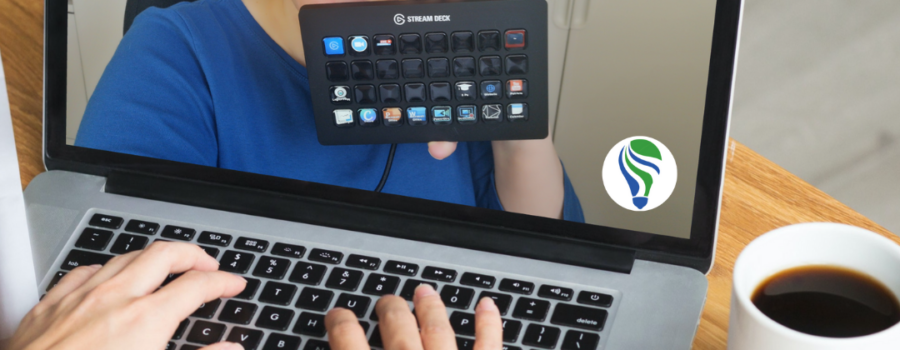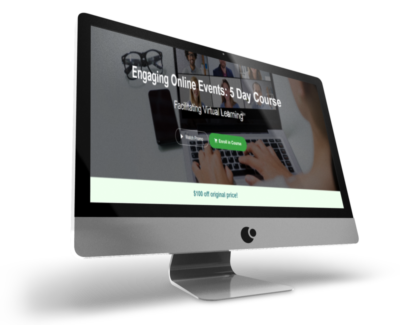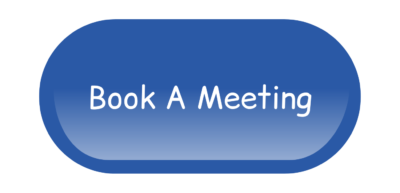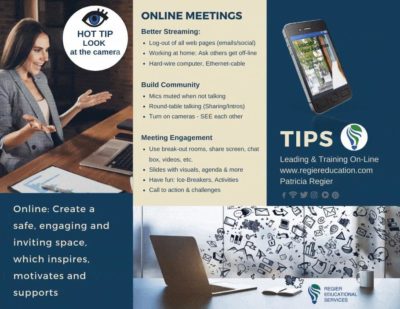Today’s the day!!!
A couple of months ago I purchased my Stream Deck. I knew that it would help me to create more engaging online learning experiences for my participants. It will also be a tool for me to support my clients when facilitating meetings or producing their workshops. They were selling out everywhere, so as soon as I found one online, I ordered it. However, when it arrived I had a very busy calendar and I needed to be ready to tackle a new learning curve So, on the shelf it sat…until the day arrived, where I was ready to unbox it!
Let’s take a look…
I’m getting excited to open this up. Included in the box is my Stream Deck, USB cord and Quick-start Guide. I’m taking you on the journey with me, as I plug it in for the first time. I know it’s going to be fantastic, but it is also something new for me to learn and master.
What exactly is a Stream Deck?
The Elgato Stream Deck is a customizable control pad for live-streaming or producing online events, that includes hot keys for switching scenes, launching media, and adjusting audio on the fly. It centralizes all of the controls you need for your stream into a simple tool that you can customize for your specific needs. The simplest and most common uses for Stream Decks are toggling mics, switching cameras to display different angles, playing sounds, and triggering actions in other applications.
For Example
For example instead of having to click open a folder, which holds the music I want to play (and completing a few clicks or steps), I can click one button on my Stream Deck. Especially if I already have a Zoom share activated with my PowerPoint slides, and have the ‘computer sound’ also on. I don’t have to find the music folder, hidden behind my slides and risk changing what my participants are seeing as I set up the next ‘wow moment’. This will save time and efficiency, when I add the extra magic and engagement features for my participants and clients. Just today, when it was late in the afternoon, and people were a bit tired at my training session, when I asked a question and no one answered, I clicked the ‘crickets’ which ignited interest!
My Stream Deck
My Stream Deck really becomes my own desktop tool, since I can customize it. I have programmed a main set up buttons which open a variety of applications on my computer, instead of the usual multiple clicks. Another example is opening up my YouTube channel when someone wants to see it, by one click of a button, instead of opening up a favourites folder or entering the url website link. I also have a Zoom and a Live Streaming set of buttons, which are both still a work in progress. I created custom icon visuals in Canva and then added them to my Stream Deck, when I programmed the hot keys. A learning curve that produced a time saver later!
What can Stream Deck do?
- Switch cameras
- Mute my or my participants microphone
- Open apps
- Add graphics/text to your stream
- Click Record
- Use sound effects
- Set up hotkeys
- Open a website
- Use PowerPoint/Keynote
- Switch ‘scenes’ (This is my next learning curve)
- Create different profiles for streaming or for using your computer
- And so much more!
Nerves and Excitement: Unboxing My Stream Deck…
I hope you found this quick behind-the-scenes peek helpful. I still have some more to learn in using my new Stream Deck but am excited to share with you as I go.
Regular Quick Tips & Full Tutorials
I share quick tips and tutorials with you, saving you time, and helping you create engaging online learning experiences! Keep following us on social media for regular quick tips, our videos for weekly insights and tutorials and our blogs to access added highlights! If you have not subscribed to our YouTube channel, we invite you to do this. It just lets you know when a new video is posted. Not all videos are included in blogs. However, our Blogs provide additional tips!
Online Course: ‘Engaging Online Learning Events’
Click for your exclusive offer
Don’t Forget About: Our Free Quiz, about different learning preferences.
Author
Patricia with Regier Educational Services, helping facilitators engage the variety of learning types in your online audience. Education includes a Master of Adult Education, a BA in Psychology, and twenty years experience developing and facilitating workplace, community and collaborative training. Online learning experience designer and facilitator. Utilizing teaching adults best practices, and innovative multi-media resources to emphasize your message. Engaging content creator, facilitator and online production partner.
Engage Your Audience
- Sign-up for Facilitator Tips & Resources email member news
- Subscribe to our YouTube channel!
- Follow on Twitter & Instagram
- Like us on Facebook
- Pin this on Pinterest
- Share on LinkedIn
- Listen as a Podcast
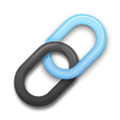 Affiliate Links:
Affiliate Links:
LATER Referral Program: https://later.com/r/7bb9ed
Canva Affiliate Link: https://www.canva.com/affiliates/CCCPR45
PresenterMedia Affiliate Link: https://bit.ly/2YqBk7H
ZOOM Affiliate Link: http://bit.ly/2DZ3gWE
CyberLink PowerDirector: https://bit.ly/2Tn4bZz
Tubebuddy: https://www.tubebuddy.com/PatriciaRegier
SurfShark VPN: https://surfshark.club/friend/8epqkB3N?locale=en
Melon Live Streaming APP: https://melonapp.com?ref=patricia
Want More Tips & Resources?
Join our email list, and gain access to downloads, resources and tools you can use, through our secret and exclusive member web page. Get this free two-page download, packed with TIPS, when you join the email list.
[social_warfare buttons=” “]
To request more information about learning and development opportunities, or book Patricia as a speaker please use the contact form below or Email patricia@regiereducation.com