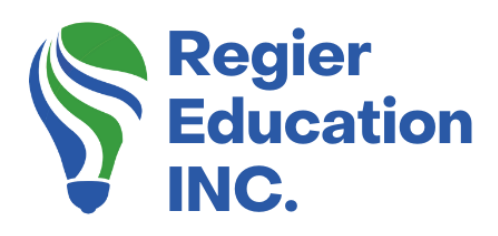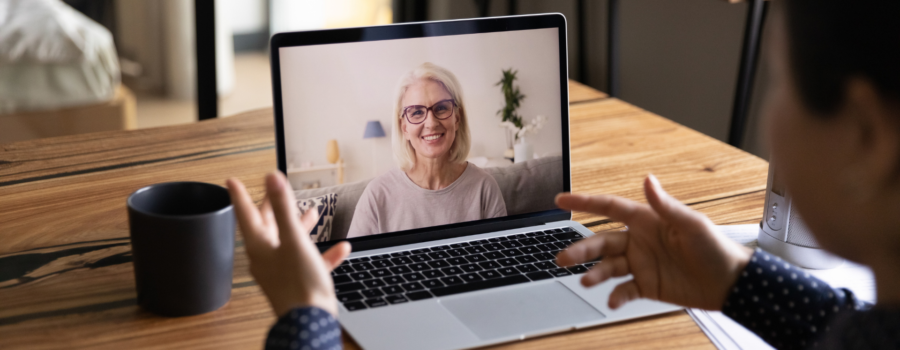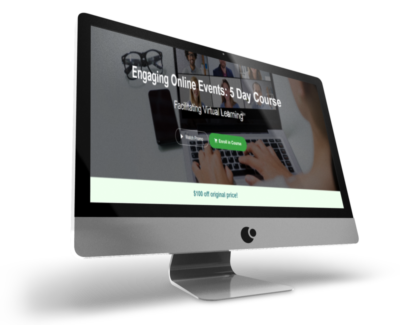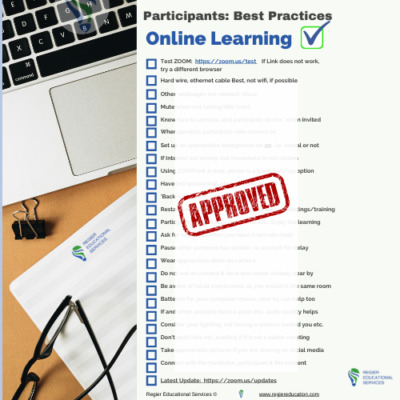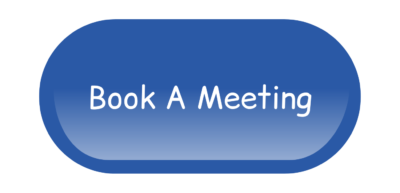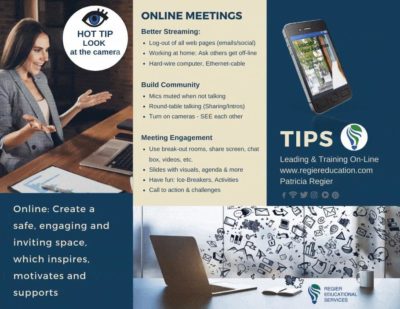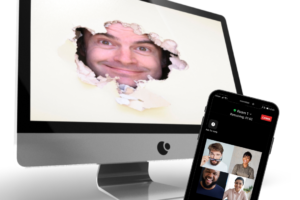Facilitator Course: ‘Engaging Online Learning Events’
Improved Digital Learning Experiences
Before you get ready to join your next online meeting, class or training, take a few minutes to set yourself up for success! You’ll find that a few minutes of preparation will help to ensure you have a worry-free online session. Here are 12 ways you can improve your digital, online or remote learning experience.
Some Great Online Learning Tips Include:
Before You Get Started
1. Test ZOOM: Make sure that before you attend your meeting or training session, test Zoom with this link. If you don’t have an account, that’s okay, you can still join a Zoom platform. If you do have a ZOOM account, you can make sure that you have the most up to date version, by clicking this link. (You can check out last week’s blog and tutorial for a quick way to check which ZOOM update you are on.)
2. Learn the Platform: It’s also a great idea to learn some of the navigation ahead of time. For example if you will be on a ZOOM meeting, next week’s video will give you a look around, to where you can find the mic (mute and unmute), along with how to turn on your camera, and find the engagement tools.
3. Plugged In: If your Wi-Fi isn’t always stable or you have others who are using it at the same time, it is a good idea to connect with a hardwired Ethernet cable to ensure you don’t experience lag.
Plan Ahead
4. Household Communication: With many of us working from home and sharing the internet with our families, it’s a good idea to ask the household to not stream movies or starting big downloads or uploads, while you are on an important meeting or training session. Family members may also be working or going to school, therefore we all do the best we can if the internet is experiencing some strength issues.
5. Backup Plans: It’s always a good idea to have a backup plan in case of equipment issues. You can log in with another device, a tablet or even your phone just in case.
- (6) Have the link to the meeting in your online calendar, and sometimes I even place it in a message to myself on social media, so I can quickly find the link, if I need to hop onto the meeting with my phone.
- (7) If you need to call in, make sure that you have the phone number, meeting ID and passcode ready.
- (8) Also restart your computer a couple of hours before your big meeting or training day, just in case there is a big update, that delays the use of your computer. If this happens jump onto another device while your computer is restarting.
While You’re Online
9. Camera: Try to set up your camera so you are looking into the lens (or as close as you can get to this) so it looks like you are engaging with the other participants. Having your camera on, does help the engagement and connection level with your fellow participants and this can help the facilitator!
10. Intentional Space: Make your space as quiet as possible to avoid distractions. This can include not having your email notifications pop up, or closing down other pages, such as social media. (This can also help your internet strength too). You may want to have the pets out of the room, unless they are like mine, and cry by the door. I also have a ‘do not disturb’ sign on my office door, so my family knows when I am in a meeting.
11. You Get What You Give: Be sure to engage and participate. It’s easy to sit back and just watch, but trust me, you’ll enjoy the experience much more if you take part in the conversation. We end up learning a lot more when we are participating in the polls, chat, activities and when there is an opportunity to talk on the mic.
Good to Know
12. Etiquette: When you are online, it’s good to mute when you aren’t talking, but know where your mic button is, so you can unmute and participate. Hot Tip is to press the Space-Bar when in ZOOM, and this is a quick ‘unmute’! It’s also good to not eat on camera, or have things happening in the background that can distract others. I remember at one training, a person was walking around in their house to clean, and was listening to the lesson on her phone, but it was distracting to the rest of us, because of the movement on her camera.
(Bonus Tip) Don’t Give Up: Finally, if the link does not work the first time you try it, is to use a different browser. Or if it seems like the link is wrong, double check the email description. Recently I discovered that Google calendar invites are adding a Google Meet-up Link, when I add emails to the ZOOM calendar post. Sometimes technology changes and mistakes can occur in communications. I encourage you try to log-in earlier to help avoid a problem, and still join the training event, even if you are a bit late. (On-time is better, but things happen).
Enjoy your learning! If you would like an expanded list of 25 tips to set yourself up for learning success, download this resource below!
If you would like to view all 25 Tips, CLICK HERE to download the complete list.
Audio Version
If you are interested in more tutorials, you can check out our YouTube channel. If you would like to know more about our production partner services, to support your technical and design needs for online workshops, please connect: patricia@regiereducation.com
Author
Patricia is the founder of Regier Educational Services, helping facilitators engage the variety of learning types in their online audience. Education includes a Master of Adult Education, a BA in Psychology, and twenty years experience developing and facilitating workplace, community and collaborative training. Online learning experience designer and facilitator. Utilizing teaching adults best practices, and innovative multi-media resources to emphasize your message. Engaging content creator, facilitator and online production partner.
Engage Your Audience
- Sign-up for Facilitator Tips & Resources email member news
- Subscribe to our YouTube channel!
- Follow on Twitter & Instagram
- Like us on Facebook
- Pin this on Pinterest
- Share on LinkedIn
- Listen as a Podcast
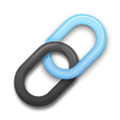 Affiliate Links:
Affiliate Links:
LATER Referral Program: https://later.com/r/7bb9ed
Canva Affiliate Link: https://canva.7eqqol.net/reachyouraudience
PresenterMedia Affiliate Link: https://bit.ly/2YqBk7H
ZOOM Affiliate Link: http://bit.ly/2DZ3gWE
CyberLink PowerDirector: https://bit.ly/2Tn4bZz
Tubebuddy: https://www.tubebuddy.com/PatriciaRegier
SurfShark VPN: https://surfshark.club/friend/8epqkB3N?locale=en
Canva Free Trial: Canva Pro for 45 days free, CANVA – 45 Days Pro Level
Want More?
Join our email list, and gain access to downloads, resources and tools you can use, through our secret and exclusive member web page. Get this free two page download, packed with TIPS, when you join the email list.
Don’t Forget About
Our Free Quiz, about different learning preferences.
[social_warfare buttons=” “]
To request more information about learning and development opportunities, or book Patricia as a speaker please use the contact form below, or Email patricia@regiereducation.com