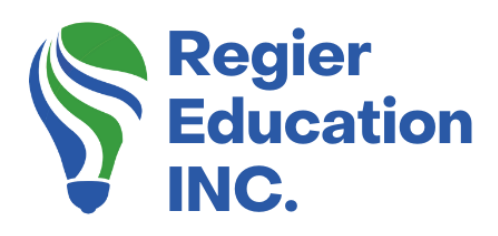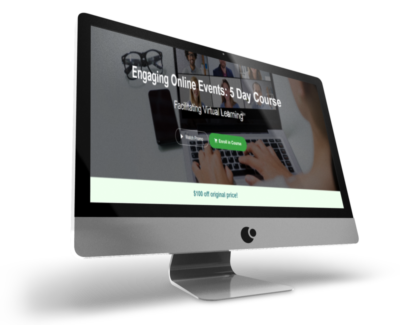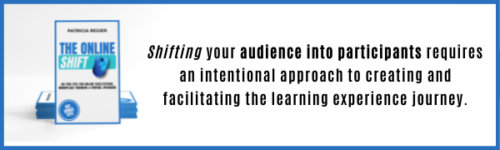Zoom has AI!
Zoom has a new AI summary feature, and I think it’s fantastic, or at least it has potential! The video (and podcast) describe how to use this new feature and some considerations to discuss with your team or organization. I know many organizations and companies are building AI policies right now. This blog lists all the chapters or time stamps in the video and some additional points. Zoom’s AI Meeting Summary feature also gives you the next steps or action items and a synopsis or snapshot from the meeting. There are also fantastic options when you join a meeting a bit late!
- Disclaimers pop up when you enter the meeting; check your settings to see if you want the feature to be on automatically. Your participants also get the notifications.
- When you click the icon at the bottom navigation bar, the AI summary panel with three questions opens on the right side of the screen.
- Considerations to discuss are privacy concerns if you aren’t recording the meeting for a reason. However, this is truly only a summary.
- To include those only typing in chat, you must Read every question and comment from Chat Outloud.
- This feature does NOT include anything from the polls, whiteboards, annotation, shared screens, or any shared videos.
- You need to ensure you Speak Clearly and be intentional about action items and what you are asking people to do for the AI feature to pick this up (however, it doesn’t always pick up everything). I recommend you still take your notes, as this feature has room for improvement.
- AI Options, when you join the meeting (if you have this activated) are: Catch Me Up; Was my Name Mentioned; and What were the Topics Discussed.
- I recommend testing this feature in safe meetings; consider the pros and cons, and does this fit your context?
- Keep testing it and different contexts or scenarios you can think of. The feature will keep improving, so it may not fit now, but you could add it to your calendar to return to it in 3 months.
- The summary is not a full Zoom Transcript, but you can activate this as well. I shared multiple videos/blogs about this if you want to check them out.
- In the video, I show how to hide CC (closed captions) and keep it on for your participants.
- You can also make a case for AI and precisely this Zoom option for accessibility, especially for those with neurodiversity. Or at the least as a time saver and to support the efficiency of work tasks.
- Currently, it doesn’t always work fully. It may not pick up everything you would want in a summary or a list of action items.
- However, it is Always improving.
- After the meeting, you will find the summary and action items
- Give it time to finish processing, especially if you recorded the video of the meeting.
- You will find the summary on your Zoom Account Page via the browser (not currently via the app).
- You also receive a copy in your email if you activated this setting (or check this).
- When you edit, double-check that the pronouns for people are correct and that the names of anyone you mentioned are spelled correctly.
- The Next Steps or Action Items is a great part of this feature but may improve over time.
- The Edit option is in the Zoom AI section in your account and your emailed summary.
- There is also a Share option!
- And Additional Languages option,
- It asks for feedback, mainly via a thumbs up or down, so Zoom can keep improving its AI capacity.
- Read the Notifications or disclaimers that pop up at the beginning of the meeting for more details.
- Remember to Update your Zoom often.
- At the end of the video are Bonus Tutorial Items, including how to Turn the Summary on & off during the meeting and Who can Ask the AI questions or use this feature, which you can control.
- I think there are other new Zoom AI options that I will explore in the future.
- What do you think about AI, and in particular, this option? (Discussion question for your team, or you can add your thoughts in YouTube under my video).
- Is this something you would use now or when it improves? What contexts do you think have pros and cons for using this feature? (Discussion question for your team, or you can add your thoughts on YouTube under my video).
My previous blog and video tutorial gives you a Zoom settings check-in if you want to review what you missed and what’s new.
Podcast Version
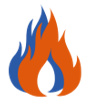 Hot Bonus Tip
Hot Bonus Tip
- AI is in almost everything nowadays and is part of our lives that we can’t ignore. It can help us, however considering all the implications is essential to how we implement using the new features.
UPCOMING VIDEOS & BLOGS: Additional Book Reviews, Hot Tech Trends in Learning and Development, More Zoom Updates, MS Teams, Learning Experience Design Tips, and more!
If you missed it: Zoom’s New Settings; Facilitator Carry-on Bag Must Bring List; Most popular topics of 2023; Hybrid Facilitation.
Facilitator Self-Care; Workshop Prep Highlights from I4PL and More; Are you losing learners? Shopping for a Course Authoring Platform? The Neurodiverse Workplace (Book Recap) Summer Short Season Three & Everything is figureoutable Working with Clients or Vendors/Consultants Webinar is a bad word; AI-Generated Example Blog by Chat GPT about GPT
‘Virtual Facilitator Course’
Turn your audience into participants!
Plus take our Learning Types Quiz
Author
Patricia Regier, MEd is the Online Expert who’s built a career on the belief that training and online learning doesn’t have to be boring. As Owner of Regier Educational Services and with a Master of Adult Education, Patricia is known for making her audience feel empowered, engaged, courageous and confident. Her debut book and keynote, The Online Shift teaches newcomers to the online space and seasoned professionals alike how to optimize their online presence and maximize engagement. She’s tried, tested and refined using the latest behavioral science, research and psychology to make sure your next online experience is a hit!
To book Patricia as a speaker, please email patricia@regiereducation.com